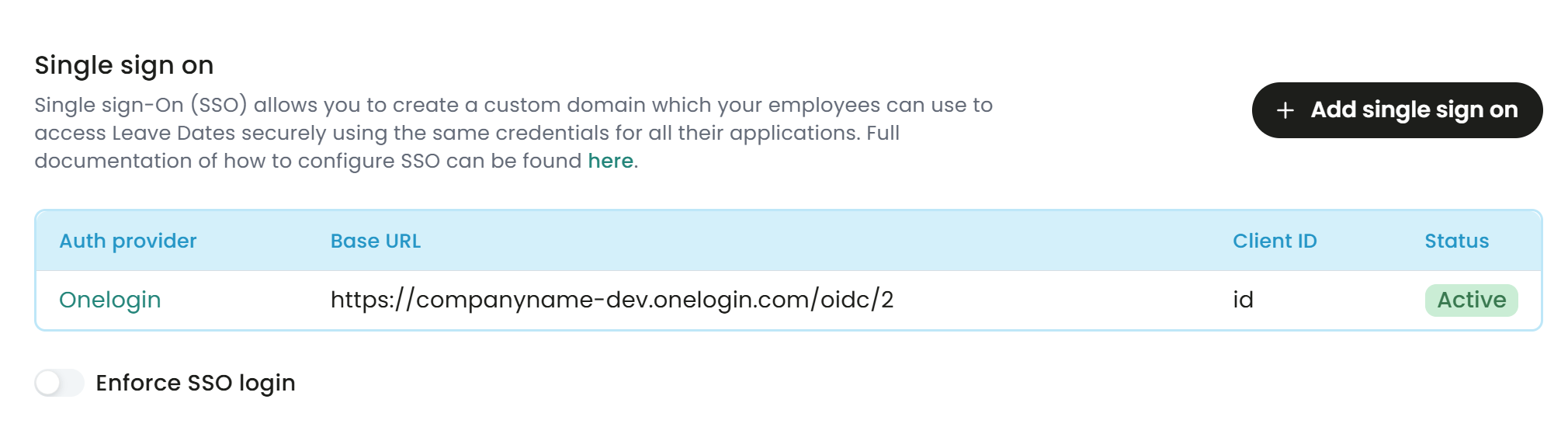Setting up Single Sign On (SSO) with OneLogin
This guide walks you through the process of setting up Single Sign-On for Leave Dates using OneLogin.
Single Sign-On enables your staff to use a single password for all their applications, eliminating the need to log in separately to different systems.
How to configure single sign-on with OneLogin
- Log in to Leave Dates using your admin account.
- Navigate to the Settings > Integrations page
- Click the Add single sign on button within the Single sign on section
- Select OneLogin as the Provider
- Provide a Company domain for the login process (e.g. https://companyname.leavedates.com). Choose something memorable and easy to type, such as
companyname. It will be used later to automate the login process. You won't be able to change this later, so choose wisely. If you are not asked for this, that is because you have previously entered a subdomain which will be used. - Open a new tab in your browser and log in to your OneLogin account. Navigate to the Administration dashboard. You will be using the Leave Dates tab again later.
- Select Applications and Add App to add a new app.
- Search for “OpenID Connect” and then select the OpenID Connect (OIDC) app (OneLogin inc)
- Name the app Leave Dates and click Save.
- Go to the SSO tab, and take note of the URL shown next to Issuer URL. It will be in the form https://companyname-dev.onelogin.com/oidc/2 (This will be used later in the setup process as the Base URL.)
- In the same sheet, copy the Client ID and the Client Secret.
- Revert to the Leave Dates browser tab
- Enter the Base URL as previously recorded in step 10.
- Paste in the Client ID and Client secret (Copied earlier in step 11)
- Press Add provider
An entry will be added to the table, as shown below.
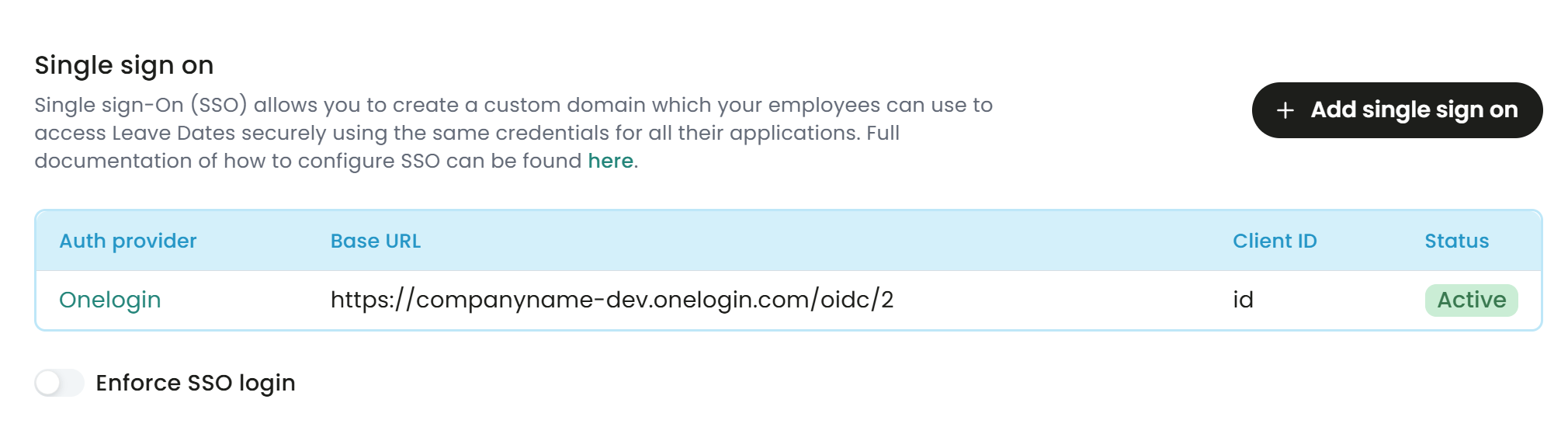
- Click on the row to open the details panel.
- Copy the Login URL and Callback URL values from this table.
- Back in OneLogin, go to the Info page and upload the below images:
- Press Save to save the configuration.
- In the Configuration page, paste the Login URL copied from step 18, into the Login Url field.
- In the Configuration page, paste the Callback URL copied from step 18, into the Redirect Url field.
- Press Save to save the configuration.
- Everything is now configured to allow you to log in to Leave Dates using OneLogin SSO.
The Enforce SSO login option can be turned on to prevent users from using password login, and force them to use SSO login. If this option is disabled, then users will be able to use both SSO login and password login.

Further considerations
- Users will need to be created in Leave Dates using the same email address as configured for OneLogin.
- Users will need to be invited to use Leave Dates by an admin user, and create an account in Leave Dates using the non-SSO approach (which includes creating a password). This gives them the flexibility to use password login as well if they choose. Users can only log in using SSO once an account has been created in Leave Dates.
- Users will need to be assigned to the Leave Dates application within the OneLogin Portal. This can be performed in the Users area of the application.
- The Login URL link shown in the table in step 16 above can be used as a direct link for logging into Leave Dates using Single Sign On.
- Alternatively, the user can also log in via OneLogin using by clicking Log In on the Leave Dates website, followed by clicking Sign in with SSO and entering the company subdomain (created in step 4 earlier).
- Logging out from OneLogin will not log you out from Leave Dates.
Logo to use for branding