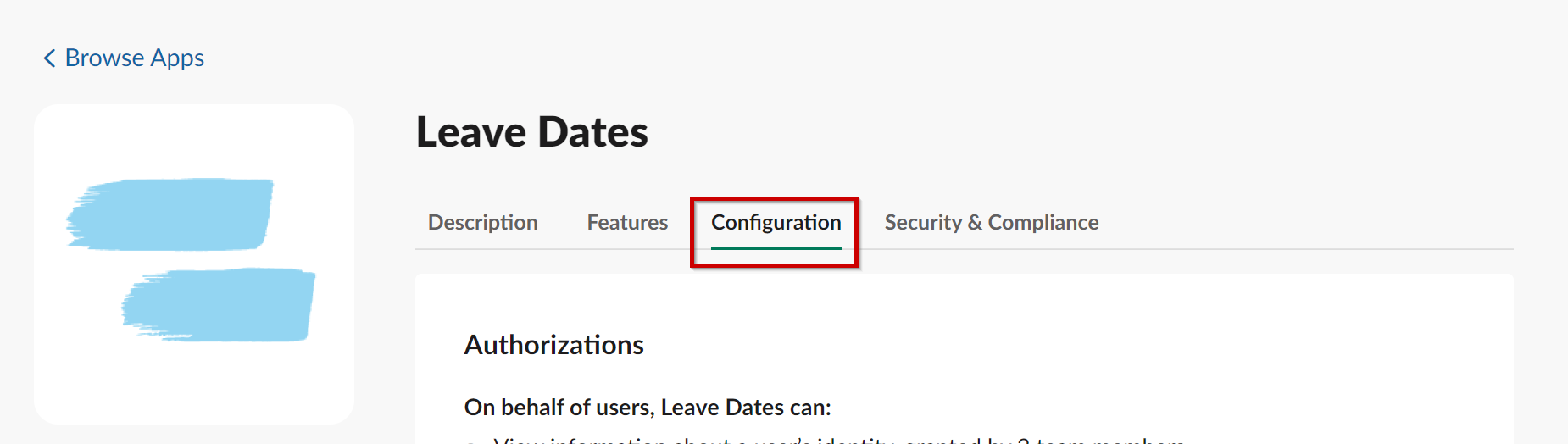Using Slack with Leave Dates
Why should I connect Leave Dates to Slack?
If you are already using Slack as your primary tool for collaboration, then you will find it useful to have a daily report appear each morning reminding you of any leave in your team.
This alert saves you from having to log into Leave Dates to check this information.
You can also run commands manually to check who is on leave today or tomorrow.
Primarily, this app saves you time by giving you information about your team's leave without needing to break from your usual working process.

How to connect Leave Dates with Slack
- Log in to Leave Dates - https://app.leavedates.com/signin
- If you don't already have an account with Leave Dates then you can create a free leave calendar here - https://app.leavedates.com/signup
- Navigate to your Profile page (click your image in the top right corner and then Manage).

- Under Notification Settings, click Connect to Slack

- Sign in to Slack (if not already signed in).
- Provide a channel which Leave Dates can post to. If you would like to keep this private then you can select the Slackbot channel. If you would like other people in your team to receive the same notification then select a channel which you share with your team.
- When posting to a public channel, be aware that Leave Dates is using your permissions. If you have greater levels of access than other people, be careful not to share sensitive information.

- Click Allow.
- You will receive a welcome message within Slack.

- Click Get Started to configure who you want to see leave for in Slack.

- Now you're all set!
Configuration
- By default, you will receive a daily report in Slack every day from Monday to Friday at 9am. To change this (or change who you see leave for) then you can configure the report by typing /ld

Commands
- To manually check leave for today, type /ld today
- To manually check leave for tomorrow, type /ld tomorrow
How to remove Leave Dates from Slack
Follow the steps below to remove Leave Dates from your Slack workspace.
- Navigate to your User Profile in Leave Dates and turn off the Daily Summary report in Slack

- Sign into your Slack workspace using a web browser.
- Using the same browser, go to https://leavedates.slack.com/apps/ALURLAL4V-leave-dates
- Select the Configuration tab
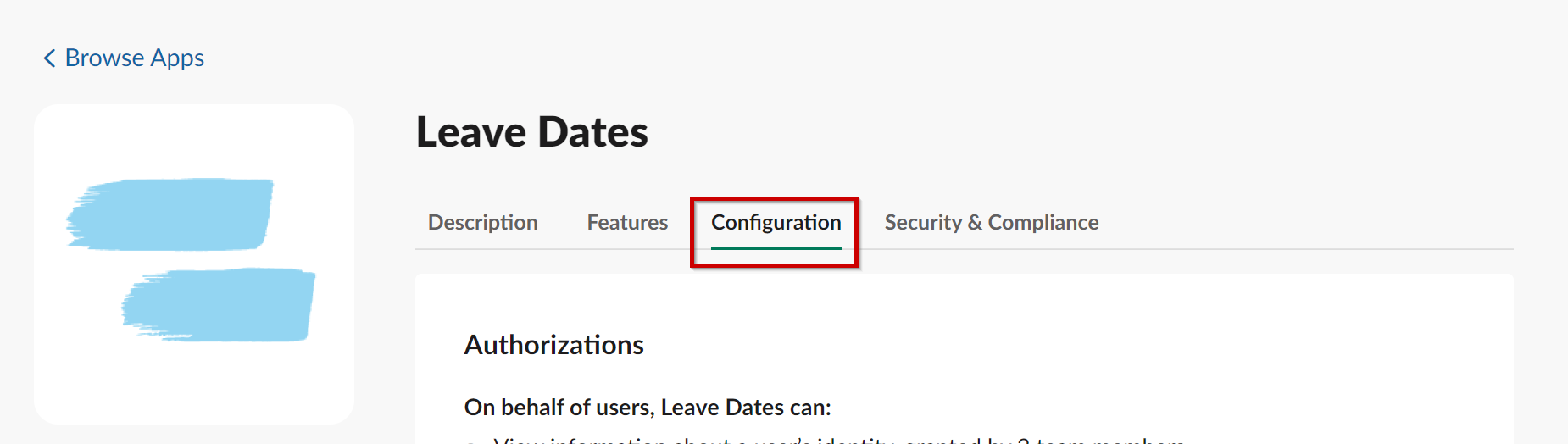
- Scroll to the bottom and click Remove App
Slack Errors
If your scheduled reports are not being sent, or you're experiencing a dispatch_failed error in Slack when running a /ld today command, the reason is that Leave Dates has lost permission to communicate with your Slack instance.

To resolve this issue: