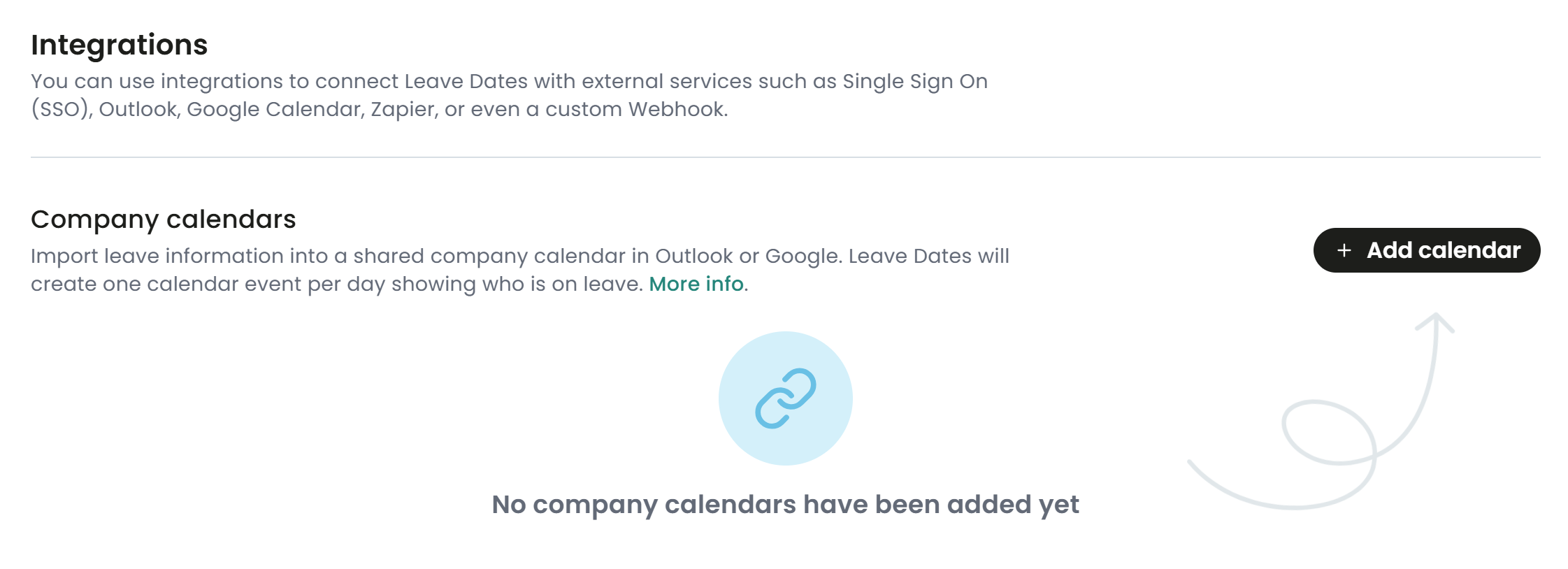Sync leave to a shared company calendar in Outlook or Google Calendar
Easily keep your team in the loop by syncing leave data directly to a shared company calendar.
This feature is available for Outlook and Google Calendar only.
Key benefits:
- Automatic updates: Leave events are added automatically, showing who is off each day.
- Daily overview: One calendar event per day lists everyone who is on leave (department or company-wide).
- Flexible Sync: Sync leave for specific departments or the entire company—all to the same calendar. Choose which types of leave to include or exclude.
- Admin Controlled: Only a company admin can configure this feature.
How to Set Up a Shared Leave Calendar
Note: Only company admins have access to set up shared calendars.
- Go to Settings > Integrations page in Leave Dates.
In the Company Calendars section, click Add Calendar.
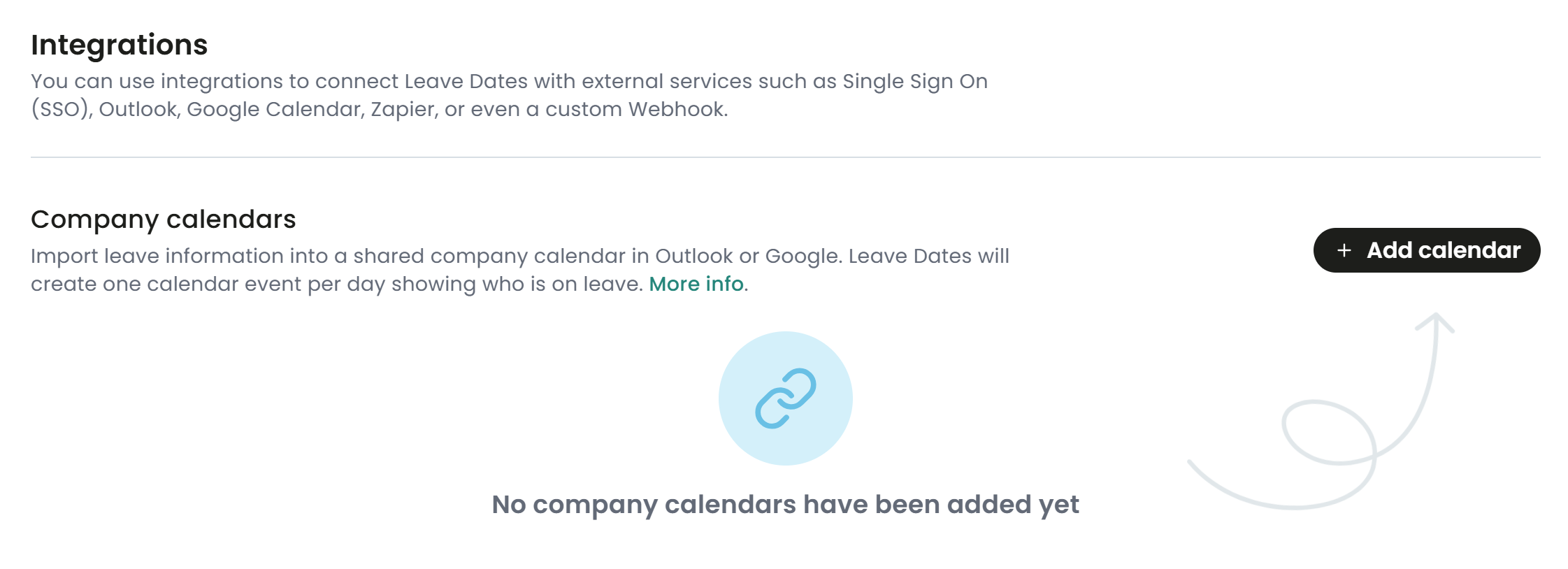
|
|
- Leave entries will automatically appear in the company calendar as daily events listing everyone off that day. Any leave requests still pending approval will display a question mark next to the name. Additional details about who is on leave can be found within the event description.
- The initial sync of leave records to a company calendar may take a few minutes to complete. After the initial sync, further updates will occur in near real-time.
Resolutions to common issues
There may be a permission issue if you're having issues with the synchronisation disconnecting repeatedly. To resolve this:
- Ask your IT administrator to go into the Azure portal > Enterprise Applications.
- Select Leave Dates Outlook Sync app > Permissions.
- Click the Grant admin consent for nortonfive button and accept all permissions.
- Then go back to Leave Dates and try to reconnect.