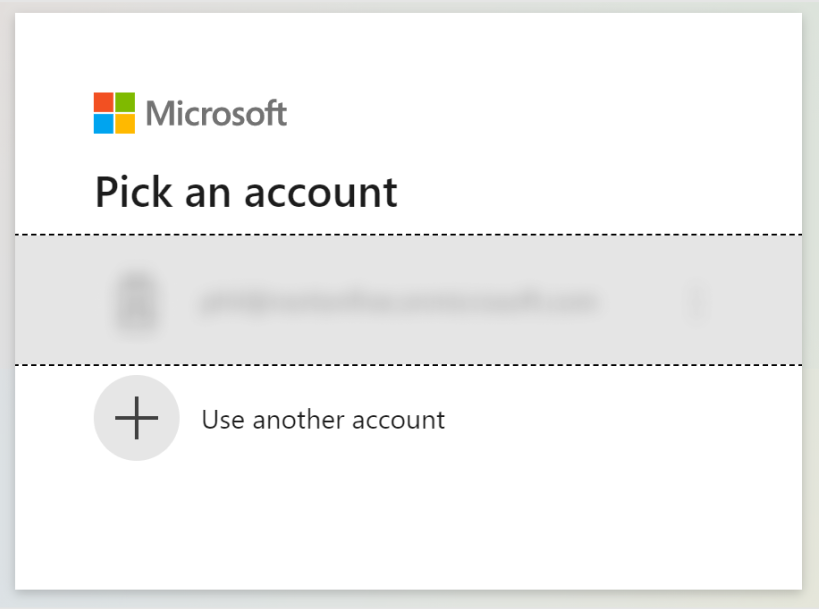Calendar sync - Sync leave to Google or Outlook Calendar
How to sync Leave Dates with your calendar
Leave Dates makes it easy to keep track of your leave—right from your favourite calendar app.
In just a few steps, you can sync your leave information to Outlook, Google Calendar, or most other calendar providers.
1. Get started
Go to Settings > Calendar Sync in Leave Dates.

2. Choose Your Sync Method
You can choose between two ways to sync your leave data:
Tip: You can configure both options to suit your needs. This ensures you always know when you—or your colleagues—are on leave, wherever you keep your schedule.
Real-time Personal Sync (for Outlook & Google Calendar)
- Who is this for? Anyone who wants their own leave automatically added to their calendar.
- What happens?
- Leave events are automatically added to your calendar.
- You’ll appear as Busy on days you are on leave.
- Only your own leave is shown.
- Who can set this up? All users.
- Follow the steps below to set up your calendar sync.
External Calendar Feed (for most calendars)
- Who is this for? Anyone who wants to view the leave of their department or the whole company in their calendar.
- What happens?
- An external calendar is created that shows the leave for your department or company.
- This calendar overlays on top of yours, without adding events directly.
- Your calendar will not show you as Busy for these events.
- Who can set this up? All users.
- Follow the steps below to set up a calendar feed.
Need Help?
If you’re experiencing issues, check our troubleshooting guide here.
Detailed steps to follow
Detailed steps for setting up the real-time personal sync (for Outlook & Google Calendar)
| Google Calendar | Outlook Calendar |
|
|
Detailed steps for setting up an external calendar feed
- Go to the Settings > Calendar Sync page
Up to 3 links are shown in the Subscribe to calendar feeds section (as shown in the top image)
- My Leave - This will sync only your own leave to the calendar. Everyone is shown this option.
- My Department - This will sync your department's leave to the calendar. If you have access to view your department's leave, you will be shown this option.
My Company - This will sync the leave of the entire company to the calendar. If you have access to view everyone's data, you will be shown this option.
- Click Copy URL to the right of the appropriate link.
Follow the steps below to add this link to your calendar.
Supported calendars are:
- Google Calendar
- Outlook 365 Calendar
- iPhone Calendar
- Any calendar which supports iCal (almost all support iCal)
Sync with Google Calendar
- Open Google Calendar
- In the top right, click Settings
- Click Add Calendar > From URL
- Paste in the link you generated earlier
- Click the Add Calendar button
Sync with Outlook Office 365 Calendar
- Open Outlook
- In the Calendar view, click Open Calendar > From Internet
- Paste in the link you generated earlier
- Click Ok
- Your calendar will appear in the list on the left-hand side
- If you want to overlay it with your default calendar, then right-click and select Overlay
Sync with iPhone Calendar
- On iPhone go to Settings > Calendar > Accounts
- Tap Add Account
- Tap Other > Add Subscribed Calendar
- Paste in the link you generated earlier
- Leave all the settings the same and tap Save.
- Now when you go into the Calendar app you can select your Leave calendar using the Calendars link.
Sync with any calendar which supports iCal
The iCalendar (or iCal for short) format is an industry standard for describing calendar events. Most calendars support integrating with feeds using this format, and therefore, most can be synchronised with Leave Dates. We cannot provide instructions for every calendar, but the initial steps are the same to generate the link. Then, you need to work with your calendar vendor to learn how to add the subscribed internet calendar.
If your calendar will not connect to the iCal feed, please try replacing webcal:// with https:// in the address.
| Change from this: | To this: |
| webcal://api.leavedates.com/feeds/my-leave/............ | https://api.leavedates.com/feeds/my-leave/............ |
Update frequency
The iCal feed from Leave Dates to your calendar is not a real-time update. Updates take place a few times every day and the update frequency is set by your calendar (eg. Outlook or Google calendar), rather than us.
As a general rule, leave should be updated in your calendar every 4 hours or so.
The Real-time Personal Sync is real-time.
Resolutions to common issues
There may be a permission issue if you're having issues with the synchronisation disconnecting repeatedly. To resolve this:
- Ask your IT administrator to go into the Azure portal > Enterprise Applications.
- Select Leave Dates Outlook Sync app > Permissions.
- Click the Grant admin consent for nortonfive button and accept all permissions.
- Then go back to Leave Dates and try to reconnect.